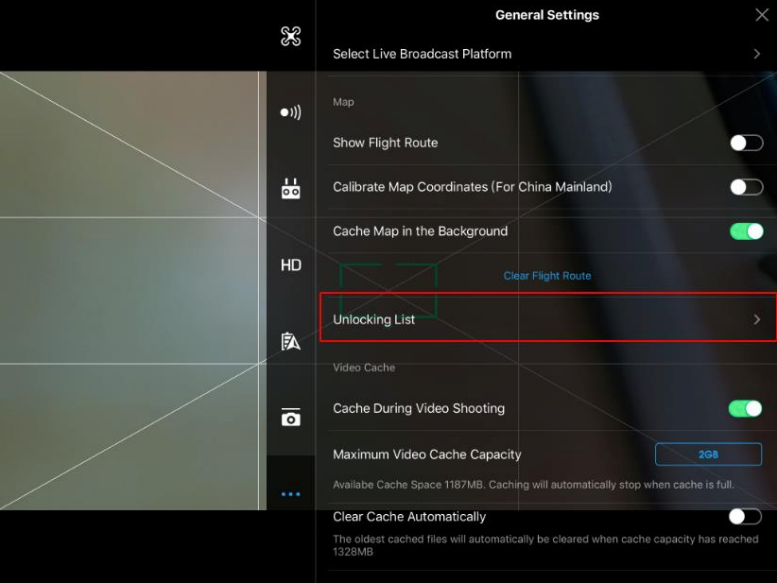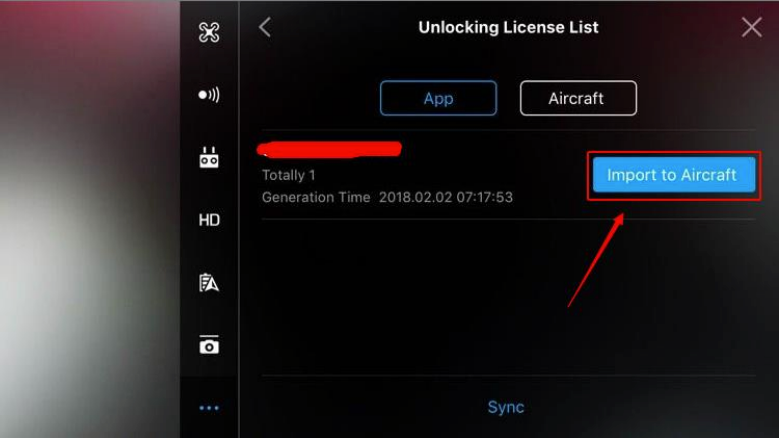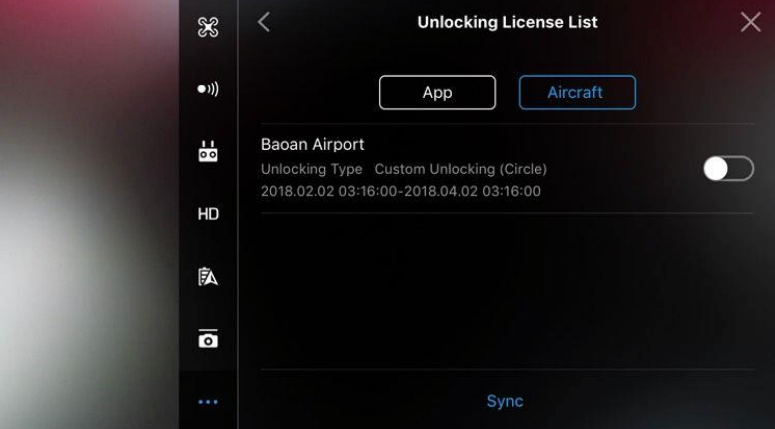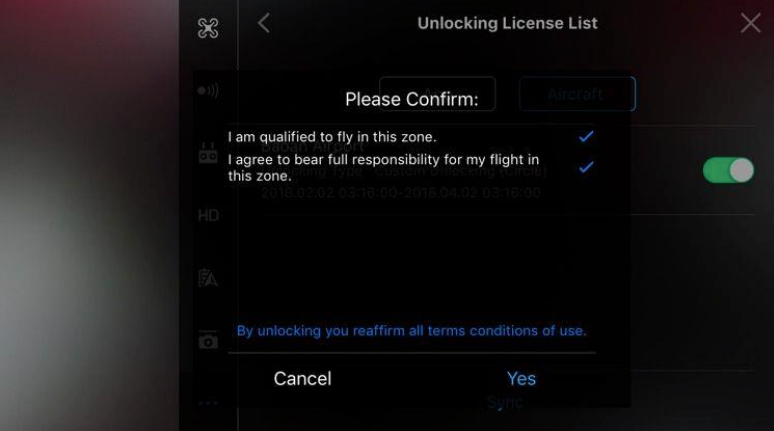# SECTION 5. HOW TO UNLOCK YOUR DRONE IN A “0” GRID
# Step 1: Go to FAA (opens new window) Drone Zone (opens new window) to Obtain FAA Airspace Authorization.
This can take from a few hours to a couple of days to obtain. This is the easiest way to get Airspace Authorization. Go to the website and create an account if you don't already have one. Then:
- Create Part 107 Waiver/ Authorization
- Airspace Authorization
- Give this Authorization a title and confirm your contact info
- Start Date and End Date - Always give yourself a 3–5-day application window in case something happens, or schedules do not line up. If you cannot select a preferable range, then select a preferred date. They will make adjustments and usually give you a few days to complete your inspection when they review it.
- Time Frame - Be wise and select 3 boxes, Sunrise to Sunset
- Frequency – Daily
- Time Zone - your time zone
- When it comes to the "Proposed Location of Operation" - We usually put the address and the N, S, E, W and so forth from the airport that is causing us the issue in the first place.
- Give them a proposed AFL - We normally put 100 feet as you can get most properties at that height near the airports. They will let you know if that will not work and adjust it lower if need be.
- LAT and LONG - You can get this info from google maps or earth. If it is in decimal form you can google search convert LAT / LONG to Minutes and Seconds and you will have your numbers.
- Radius - Go with 1/10th of a mile or go with what you think you need.
- "Description of your proposed operation" - We usually communicate “I will be performing a roof inspection at the property (input address) and that I will be at a maximum height of 100 feet to get an overview of the property”. Followed by “I will be capturing a series of 8 pictures at a lower altitude and circling the property for a birds eye view". Finally, “at my lowest altitude I will be taking close up pictures of the property for a more detailed view. This inspection will last approximately 15-45 minutes and I will be in line-of-sight and follow all FAA-107 procedures, should you need me, please contact me at this number (123)-456-7899 regarding any issues”.
- The pending question in this step, just say "no" too.
- Finally, wait for the authorization. If the FAA representative has further questions, they will ask. Read the authorization and make sure you understand it before going out to fly. Just in case they made any changes, such as dates or altitudes.
# Step 2: Use DJI Custom Unlock
- Visit www.dji.com/flysafe/custom-unlock (opens new window) with your FAA Airspace Authorization. You must have an active DJI Account so that you can login.
- Enter the basic information: pilot name, pilot email (associated with DJI account), time zone pilot is located in and start-end date for when the authorization is approved for.
- Enter the model of drone the pilot owns (i.e. Mavic 2 Pro) and then the flight controller serial number (you can find this by turning on the controller through DJI GO 4 app and going through to the controller setting menu).
- Then attach the authorization document from the FAA Drone Zone.
- The next step is to put in the location of where the approved authorization is for and the information associated with it such as height and radius.
- DJI will send you an email saying they got the request for Custom Unlocking. After usually 10 minutes, they will send another email saying your custom unlock is approved.
- Once this happens, turn on and connect your drone and remote to DJI. Then go to the main menu (three dots in the upper right-hand corner) and in the general settings locate "unlocking list". From there the authorization will be listed and next to it a button that says import to aircraft. Push that button. Then, when you are ready to fly in the approved area, go to the unlocking list again and hit the aircraft button that is listed and slide the switch to the right. A “Please Confirm” box will appear. Check the boxes and then you are ready to go and fly the job. See Images Below: